Help
You need valid eMail address to create new CAVAT login.
In navigation bar select - New account.
New CAVAT account window opens.
- Select country where your apiaries are located.
- Read terms of use and confirm with checkbox if you agree with.
- Save with button OK
User name window opens.
- Enter valid eMail address (this will be your login).
- Enter password.
Password must have at least 6 characters, at least one capital letter, at least one small letter.
- Enter pasword (to confirm password).
- Confirm with button OK
Check your eMail and confirm registration. If you can't find message from cavat.eu, check spam.
In navigation bar select - Login.
Login window opens.
- Enter CAVAT login (email address)
- Enter password.
- Confirm with button OK
After sucessful login your user name is written in the navigation bar.
In navigation bar select - Login.
Clik on button 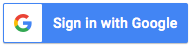
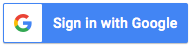
- Enter Google login (your gmail address) and confirm entry. Login with phone number is not supported !
- Enter password and confirm entry.
If you are already logged with Google process described might be slightly different!
Register window opens.
- Select country where your apiaries are located.
- Read terms of use and confirm with checkbox if you agree with.
- Save with button OK
In navigation bar select - Login.
Clik on button 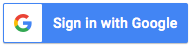
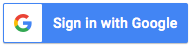
- Enter Google login (your gmail address) and confirm entry. Login with phone number is not supported !
- Enter password and confirm entry.
If you are already logged with Google, you don't have to enter your credentials again!
While logged, in the navigation bar select your user name - Profile.
Manage profle windows opens.
Click button Edit profile
Edit profile window opens.
First Name, Last name - enter if you want to share name with your neighbours.
Display eMail address, phone number, varroa level, number of colonies - enter if you want to share selected info with your neighbours.
Forward messages to eMail / SMS - forward received internal Cavat messages to your eMail / SMS.
SMS is forwarded only if you have confirmed phone number and SMS credit in CAVAT system.
Receive news to my eMail - check if you want to receive news from Cavat.
Country - select country where you have apiaries.
Language - select desired language of the user interface. Selected language is set after login.
Phone number - to enter or change phone number, click button
Edit phone number window opens.
Enter phone number and press button Save
You should receive SMS with security code. Enter the code an press button OK.
Phone number is in form E.123 (+cc nn xxxxxxxx where cc= country code, nn=network, xxxxxxxx=subscriber number) Example: +386 41 1237654
While logged, in navigation bar select your user name - Profile.
Manage profle windows opens.
Click button Reset password
Change password window opens.
Enter current password
Enter new password
Enter new password (confirm password)
Press button Change password
Check your mailbox.
You can change password only for CAVAT login!
In navigation bar select Account - login.
Click text Forgotten password ?
Forgotten password ? window opens.
Enter email address you have registered in CAVAT.
You can reset password only for CAVAT login !
In navigation bar select Apiaries - overview.
Apiaries window opens.
You can see map and table of your apiaries. Each row in the table represent single apiary. You can manage apiary with buttons in the row.
- Info - show details about the apiary.
- Edit - edit apiary data.
- Delete - delete apiary.
Add - add new apiary.
In navigation bar select Apiaries - yourApiaryName.
My apiary window opens.
You can see:
- Apiary basic data and current weather info.
- Section Notes.
- Section Treatments.
- Section Neighbours.
To expand section click on it.
You can take notes about apiary ( number of colonies, varroa level, comments). To change apiary data ( name, registration, location ) please edit apiary data.
In navigation bar select Apiaries - yourApiaryName.
Expand section Notes
You can manage records in the table only 30 days after last change. Records are visible also in navigation bar. Records - notes.
In navigation bar select Apiaries - yourApiaryName.
Expand section Treatments
Treatment records are partial visible to your neighbour.
Records are visible also in navigation bar. Records - treatments
In navigation bar select Messages
Messages window opens.
Click the row show the message.
Message is marked as readed after you click the row with the message.
Button Add - create new message.
You can send messages only to neighbours of your selected apiary.
Messages are sent only internal within CAVAT system. Recipient can foward internal messages to its email or SMS.